KB-60607 Reinstalling macOS - 'The Recovery Server Cannot be Contacted' Fix
Share
This article describes how to solve the error 'The Recovery Server Cannot be Contacted' when attempting to reinstall macOS via recovery mode.
Key Notes
- When re-installing macOS from a recovery partition / internet recovery, the full macOS installer needs to be downloaded (as it isn't stored locally)
- Sometimes, if the date on your Mac is out of a specific range, then it is unable to verify the macOS installaer image being downloaded, or connect to the server in the first place
- Manually changning the date can resolve this issue
- Recently, an issue on the Apple recovery server is preventing https connections from working properly - so a http connection has to be forced to allow the connection
- Using a local installer copy (from a USB drive) avoids this issue
Details
If you boot into the Recovery Environment on a Mac, then only the basic tools are available without an internet connection. Re-installing macOS requires downloading the full installer program from the internet. If, instead, you copy the full installer to a USB drive and boot from that, there is no need to connect to the internet.
The macOS installer program must verify the downladed installer image to proceed with the installation. As part of this, it will check the digital signature of the installer files are valid. Amongst other things, this requires the date to be correct. If the internal system time is set to be in the future, or the past, then this verification might fail.
To check the internal system time, openTerminal and use the date command. To set the date, use the date command followed by a date code in the format [month][day][hour][minute][year], all of which are two digit numbers.
Try setting this to the current date and time. If that doesn't solve the problem, try a date that is close to the time that the version of macOS you're trying to install was first released - sometimes the versions downloaded include out-of-date signatures, and setting the date to match these signatures allows them to be verified.
If this doesn't resolve the issue, for versions of Mac OS X 10.13 and lower, Apple's servers recently aren't able to connect using https. However, http connections still work as normal. Therefore, the connection to the Apple recovery server has to be forced to use http, rather than the default https
To accomplish this, open the Terminal application, and then enter the following command:
nvram IASUCatalogURL="http://swscan.apple.com/content/catalogs/others/index-10.13-10.12-10.11-10.10-10.9-mountainlion-lion-snowleopard-leopard.merged-1.sucatalog"
This sets a nvram variable to use the http URL, rather than the https version. This fix is detailed further at the helpful website here
Avoiding the Issue
It is also possible that the macOS Recovery Environment isn't able to connect to the recovery server, or that it can't verify the Mac's 'eligibility' to download installer files at all.
To avoid all of these issues, you can use your own local copy of the installer files. Doing this avoids any need for an internet connection whilst installing macOS. To create a bootable USB installer for macOS, first check:
- If you need to use OpenCore to run the version of macOS you want. Check KB-60604 and KB-9900 for help with determining if this is the case
- If you don't need OpenCore to run the version of macOS you want.
- If you need OpenCore, then you can follow the steps in KB-60604.
- If you don't, then you can still follow those steps, but skip the section on installing OpenCore. You can also follow the guide at https://support.apple.com/en-us/101578 although check that this information still applies before following it